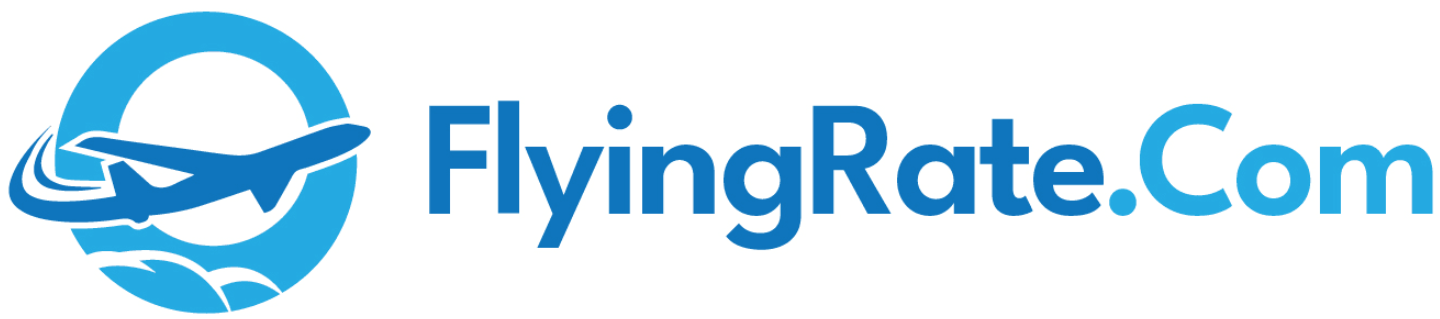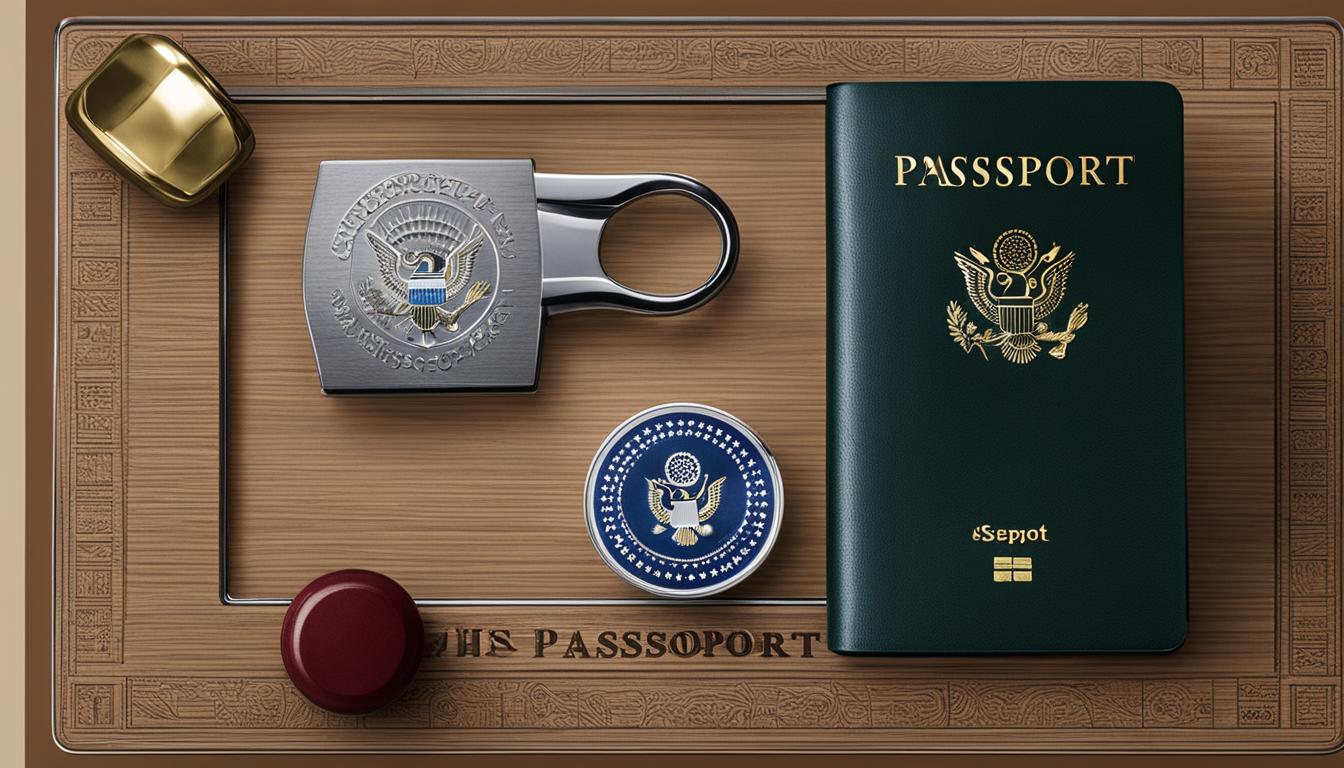Are you wondering how to pair your travel headphones with your smartphone? Well, you’ve come to the right place! It’s time to unlock the magic of seamless wireless audio for your on-the-go adventures.
No more tangled cords or cumbersome adapters. It’s time to take your music experience to the next level. So, grab your headphones and get ready to dance to the rhythm of wireless connectivity. Let’s dive into the world of pairing your travel headphones with your smartphone!
How Do I Pair My Travel Headphones With My Smartphone?
Pairing your travel headphones with your smartphone is easy and convenient. Follow these simple steps to get started:
- Make sure your headphones are charged and turned on.
- Enable Bluetooth on your smartphone by going to the Settings menu.
- On your headphones, activate the pairing mode by pressing and holding the Bluetooth button.
- On your smartphone, select your headphones from the list of available devices.
- Wait for the devices to connect, and you’re ready to enjoy your favorite music or podcasts wirelessly!
Step 1: Check Compatibility
Before you begin the pairing process, it is important to ensure that your travel headphones are compatible with your smartphone. Most wireless headphones today use Bluetooth technology to connect to devices, so make sure your smartphone has Bluetooth functionality. Additionally, check if your headphones support the same Bluetooth version as your smartphone for optimal performance.
Next, determine the type of wireless connection your headphones use – whether it’s Bluetooth, NFC, or any other technology. This will help you understand the pairing process and any specific instructions or settings required.
Once you’ve confirmed compatibility, you’re ready to move on to the next step.
Step 2: Put Headphones in Pairing Mode
For your headphones to connect to your smartphone, they need to be in pairing mode. This mode allows other devices to discover and connect to your headphones. Pairing mode is typically activated by pressing and holding a specific button on the headphones or following a set of instructions provided by the manufacturer.
Refer to the user manual or manufacturer’s website to locate the pairing mode button or instructions specific to your travel headphones. Once you’ve successfully entered pairing mode, move on to the next step.
Note: Some travel headphones may automatically enter pairing mode when turned on or when they don’t detect a previously connected device. Refer to the user manual or manufacturer’s instructions for clarity.
Step 3: Access Bluetooth Settings on Your Smartphone
With your headphones in pairing mode, it’s time to connect them to your smartphone. Start by accessing the Bluetooth settings on your smartphone. Depending on the operating system (iOS, Android, etc.) and model of your smartphone, the location of the Bluetooth settings may differ. Commonly, it can be found in the settings menu or the quick settings panel.
Once you’ve located the Bluetooth settings, ensure that Bluetooth is enabled on your smartphone. This will allow your device to discover and connect to available Bluetooth devices, including your travel headphones.
Tip: If you’re having trouble finding the Bluetooth settings on your smartphone, try searching for “Bluetooth” in the settings search bar.
Step 4: Pairing Your Headphones
Within the Bluetooth settings on your smartphone, you should see a list of available devices. Look for the name or model number of your travel headphones in this list. Depending on your smartphone, you may also see a visual representation of your headphones or an option to scan for devices.
Once you’ve located your headphones, tap on them to initiate the pairing process. In some cases, you may be prompted to enter a passcode or confirm the pairing on both your headphones and smartphone. Follow the on-screen instructions to complete the pairing.
Note: The pairing process may vary slightly depending on your headphones and smartphone. Refer to the user manual or manufacturer’s instructions for any specific guidance.
Step 5: Enjoy Your Music!
Congratulations! You’ve successfully paired your travel headphones with your smartphone. Now, you can enjoy your favorite music, podcasts, or audiobooks wirelessly. Adjust the volume, skip tracks, and control playback using the buttons or touch controls on your headphones, or directly from your smartphone.
Remember to charge your headphones regularly to ensure uninterrupted listening pleasure. Additionally, familiarize yourself with any additional features or settings your headphones offer, such as noise cancellation or EQ adjustments, to enhance your audio experience while traveling.
Frequently Asked Questions
Welcome to our FAQ section where we answer common questions about pairing your travel headphones with your smartphone.
1. How do I connect my travel headphones to my smartphone?
To connect your travel headphones to your smartphone, you will need to follow these steps:
First, turn on your headphones and enable the pairing mode. This can usually be done by pressing and holding the power button until the LED light starts flashing. Then, on your smartphone, go to the Bluetooth settings and toggle it on if it’s off.
Your headphones should appear in the list of available devices. Tap on the headphones’ name to initiate the pairing process. Once connected, you will hear a confirmation sound or see a notification on your smartphone.
2. Can I pair my headphones with multiple smartphones?
Yes, in most cases, you can pair your travel headphones with multiple smartphones. However, keep in mind that some headphones have a limit on the number of devices they can be paired with simultaneously. If you are unable to connect your headphones to a new smartphone, you may need to disconnect them from the previous device first. Refer to your headphones’ user manual for specific instructions on how to pair with multiple smartphones.
Additionally, if you have already paired your headphones with one smartphone and want to connect them to another, make sure that Bluetooth is enabled on the second device and follow the pairing steps outlined in the previous answer.
3. What if my headphones are not appearing in the list of available devices?
If your travel headphones are not appearing in the list of available devices on your smartphone, there are a few troubleshooting steps you can try:
First, ensure that your headphones are in pairing mode. If the LED light is not flashing, try turning off your headphones and turning them back on again. If that doesn’t work, try resetting your headphones by following the reset instructions in the user manual.
It’s also a good idea to restart your smartphone to clear any temporary glitches. Lastly, make sure that your headphones are within the Bluetooth range of your smartphone, as some headphones have a limited range.
4. Do I need to download any apps to pair my headphones with my smartphone?
In most cases, you do not need to download any additional apps to pair your travel headphones with your smartphone. The pairing process is typically done through the Bluetooth settings on your smartphone. However, some headphones may have companion apps that offer additional features or customization options. Check the documentation that came with your headphones or visit the manufacturer’s website for more information on any available apps.
Keep in mind that even without additional apps, you can still enjoy the basic functionality of your headphones, such as listening to music or taking calls, once they are connected via Bluetooth.
5. How can I unpair my headphones from my smartphone?
If you want to unpair your travel headphones from your smartphone, you can follow these steps:
Go to the Bluetooth settings on your smartphone and look for the list of paired devices. Locate the entry that corresponds to your headphones and tap on it. You should see an option to “Forget,” “Disconnect,” or “Unpair” the device. Select this option, and your headphones will be disconnected from your smartphone.
Keep in mind that the exact wording or placement of these options may vary depending on your smartphone’s operating system. Once you’ve unpaired your headphones, they can be paired with a different device or connected to your smartphone again by following the pairing steps mentioned earlier.
So, to pair your travel headphones with your smartphone, follow these simple steps. First, make sure your headphones and smartphone have Bluetooth capabilities. Next, put your headphones in pairing mode by pressing and holding the Bluetooth button.
Then, open the Bluetooth settings on your smartphone and select your headphones from the list of available devices. Finally, wait for your headphones and smartphone to connect, and you’re good to go!
It’s important to keep in mind that the exact steps may vary depending on the brand and model of your headphones and smartphone. But by following these general guidelines, you’ll be able to enjoy your favorite tunes wirelessly wherever you go. Happy listening!